Cache the details of recently viewed portals and use this to populate the map when possible
Ingress Intel Total Conversion Community Edition
A rewrite of the intel.ingress.com map
IITC Button browser add-on
IITC Button make it easier to install IITC and manage plugins. Now, to install a new plugin, simply select it from the list.
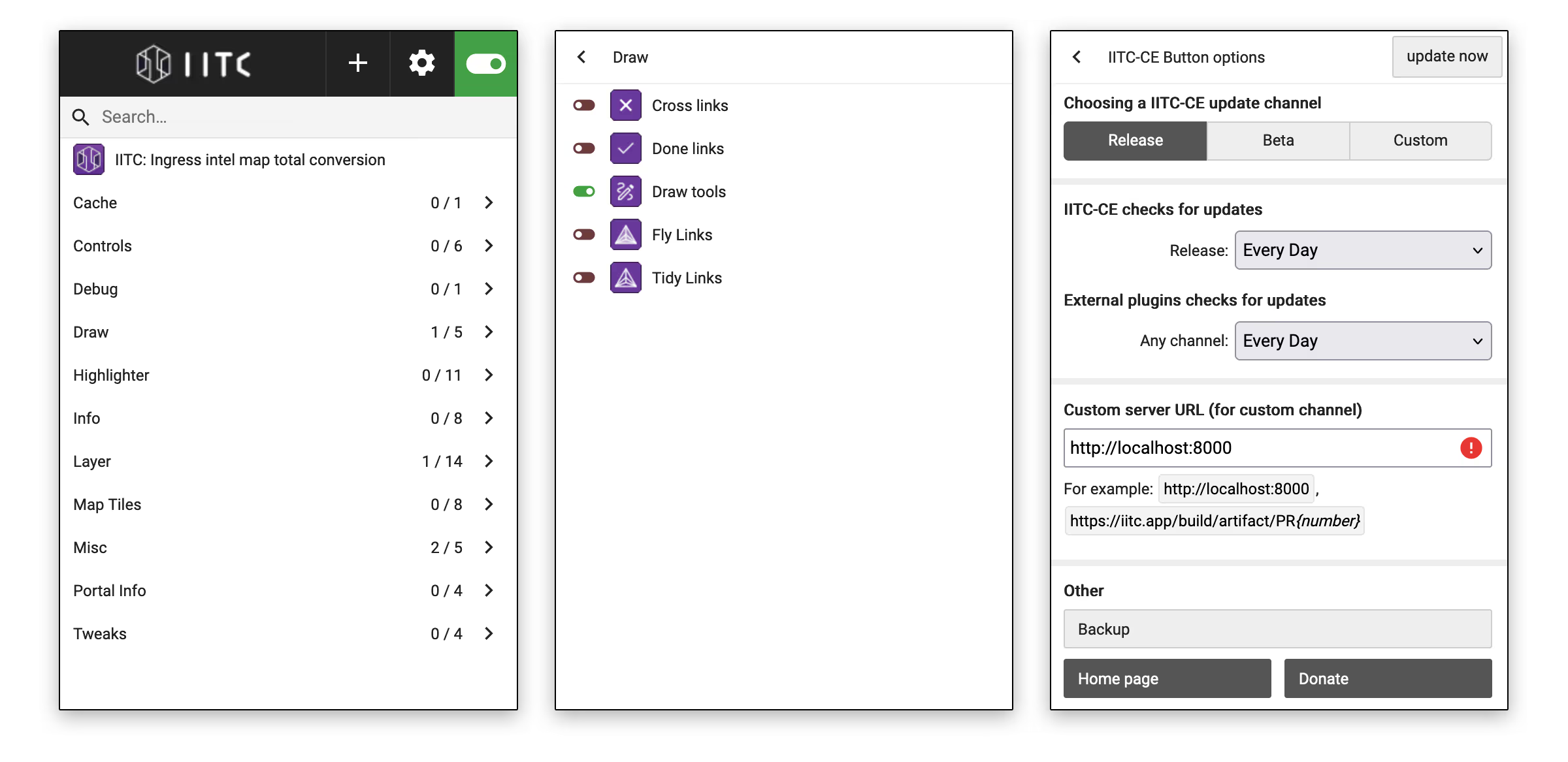
Get it on Firefox Add-ons and Chrome Web Store.
— or —
IITC UserScript
Requirements
IITC requires a userscript manager. It can be either IITC Button or one of traditional userscript managers. For example:
Tampermonkey (proprietary) is the most popular userscript manager. It's available for Chrome, Microsoft Edge, Safari, Opera, and Firefox.
Greasemonkey (MIT License) is a userscript manager made available as a Mozilla Firefox extension.
Violentmonkey (MIT License) provides userscripts support for Chrome, Firefox and Opera.
If you are using a different browser, see your browser documentation for details on installing userscripts.
For Android/iOS, please see the mobile page.
Download IITC core
Release channel
This is most tested version, but may not contain new features or fixes. If you are not sure otherwise, this version is the most suitable for you.
install release versionv0.41.0
Beta channel
Contains new features and fixes that are not yet in Release. But may contain more bugs. Use the Beta version and help with testing if you are a long-time IITC user.
install beta versionv0.42.0.20251222.191448
Download IITC plugins
Plugins extend/modify the IITC experience. You do not need to install all plugins. Some are only useful to a minority of users.
Create separated projects in some plugins.
Show a panning control on the map.
Show a zoom slider on the map instead of the zoom buttons.
Save your favorite Maps and Portals and move the intel map with a click. Works with sync. Supports Multi-Project-Extension
Show a mini map on the corner of the map.
Show scale bar on the map.
Checks for existing links that cross planned links. Requires draw-tools plugin.
Allow drawing things onto the current map so you may plan your next move. Supports Multi-Project-Extension.
Calculate how to link the portals to create a reasonably tidy set of links/fields. Enable from the layer chooser. (former `Max Links`)
Calculate how to link the portals to create the largest tidy set of nested fields. Enable from the layer chooser.
A companion to the Cross Links plugin. Highlights any links that match existing draw-tools line/polygon edges
Use the portal fill color to denote high level portals: Purple L8, Red L7, Orange L6
Use the portal fill color to denote portals with additional 'ornament' markers. e.g. Anomaly portals
Highlights portals with links with different location data
Use the fill color of the portals to denote if the portal is weak. Stronger red indicates recharge required, missing resonators, or both.
Use the portal fill color to denote if the portal needs recharging and how much. Yellow: above 85%. Orange: above 70%. Red: above 15%. Magenta: below 15%.
Use the portal fill color to denote if the portal is missing resonators.
Use the portal fill color to denote the portal level by using the game level colors.
Use the portal fill color to denote if the portal is unclaimed with no recent activity. Shades of red from one week to one month, then tinted to purple for longer. May also highlight captured portals that are stuck and fail to decay every 24 hours.
Use the portal fill color to denote if the portal is either at and above, or at and below your level.
Use the portal fill color to denote the portal has been visited, captured, scout controlled
Show all portals as neutral, as if uncaptured. Great for creating plans.
Display a sortable list of all visible portals with full details about the team, resonators, links, etc.
Displays the per-team AP gains available in the current view.
View missions. Marking progress on waypoints/missions basis. Showing mission paths on the map.
Display a list of all localized portals by level and faction.
Try to determine player levels from the data available in the current view.
Show the times used for the septicycle and checkpoints for regional scoreboards.
Allow users to count nested fields
Display a scoreboard about all visible portals with statistics about both teams,like average portal level,link & field counts etc.
Show portal names on the map.
Show farms by minimum level
Show the regional scoring cells grid on the map
Add own icons and names for ornaments
Show the manually entered key counts from the 'keys' plugin on the map.
Shows the maximum range of attack by the portals.
Draw trails for the path a user took onto the map based on status messages in COMMs. Uses up to three hours of data. Does not request chat data on its own, even if that would be useful.
Allow users to overlay their own KML / GPX / GeoJSON files on top of IITC.
Additonal icons and names for beacons
Replace all levels with single layerChooser's entry; reverting on longclick
Show portal level numbers on map.
Remove 'Artifacts', 'Beacons' and 'Frackers' from layerChooser (still keeping them on map)
Show locations of Machina activities
Add a 20m range around portals, to aid Wayfarer portals submissions
Show links to portals with different location data
Add Kartverket.no map layers.
Map layers from AutoNavi / Gaode (高德地图)
Add a simplified gray Version of Google map tiles as an optional layer.
Add the 'Toner' and 'Watercolor' map layers from maps.stamen.com.
Add the native OpenStreetMap.org map tiles as an optional layer.
Add the bing.com map layers.
Add Yandex.com (Russian/Русский) map layers
Add a blank map layer - no roads or other features.
Developer debugging aid: Add a link to the portal details to show the raw data of a portal.
Show resonator energy percentage on resonator energy bar in portal details panel.
Allows your current location to be set manually, then shows the distance to the selected portal. Useful when managing portal keys.
Try to show the linked portals (image, name and link direction) in portal detail view and jump to linked portal on click. Some details may not be available if the linked portal is not in the current view.
Show user location marker on map
Show correct maps for China user by applying offset tweaks.
Disable the use of mouse wheel to zoom. The map zoom controls or keyboard are still available.
Show the direction of links on the map by adding short dashes to the line at the origin portal.
For use for unattended display screens only, this plugin causes idle mode to be left once per hour.
Sync data between clients via Google Drive API. Only syncs data from specific plugins (currently: Keys, Bookmarks, Uniques). Sign in via the 'Sync' link. Data is synchronized every 3 minutes.
Hide info from intel which shouldn't leak to players of the other faction.
Machina investigation tools - 2 new layers to see possible Machina spread and portal detail links to display Machina cluster information and to navigate to parent or seed Machina portal
Allow manual entry of portals visited/captured. Use the 'highlighter-uniques' plugin to show the uniques on the map, and 'sync' to share between multiple browsers or desktop/mobile. It will try and guess which portals you have captured from COMM/portal details, but this will not catch every case.
Allow manual entry of key counts for each portal. Use the 'keys-on-map' plugin to show the numbers on the map, and 'sync' to share between multiple browsers or desktop/mobile.
Add a debug console tab